In this step-by-step guide you will learn how to sync Twitter and Facebook. This will save you a ton of time by allowing you to update only one site and stay current on both sites.
In this guide we assume you are already on both Twitter and Facebook.
Big Picture
To get Twitter to update Facebook, you need to setup Facebook to grab your most recent Tweets. Once you get that setup, Facebook and Twitter will update each other automatically. Facebook will not grab @replies, only regular tweets.
Step #1
Visit the Twitter app page on Facebook, or search for Twitter in Facebook, click on the app, and then click on “go to this application.”
Step #2 Click Allow
Clicking allow will let Facebook update Twitter.
Step #3 Twitter Username & Password
Type your TWITTER username and password here. If you type your Facebook login info you will get a fail page.
Step #4 Test
Congratulations now when you update Facebook it will also update twitter.
You should now be able to see Tweets in Facebook. Go ahead and type what you are doing to test that everything is working. You get bonus points if you link to this post when you do it.
Step #5 Allow Twitter to Update Your Facebook Status
You are not done yet. Your tweets won’t update Facebook yet. You need to find the following button on the top right side of the page.
Click it the button. It won’t bite I promise 🙂
Step #6 Click Allow Again
Facebook likes to get your permission for stuff.
Once you click allow you should be good to go.
Step #7 Test Again
Now you want to go to www.twitter.com and post a tweet and see if it updates Facebook. If it does then you are good to go. If it doesn’t, leave a comment and let us know what went wrong.
Step #8 Edit Your Settings (optional)
Chances are the default settings are what you want. But in case they are not, Facebook has conveniently hidden the setting page so that you need to read this guide to find it. To edit your twitter settings:
- Visit the facebook app settings page.
- Click Edit settings next to Twitter
- Select the options you want and then click okay.

This is what the twitter settings look like in Facebook.
That’s it! Did this work for you? Let us know by leaving a comment.
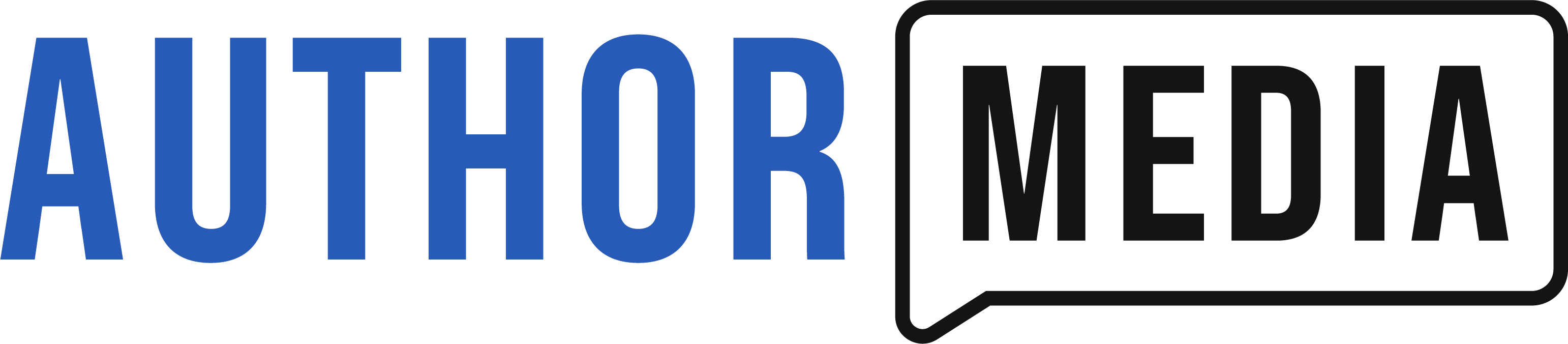










Thanks! Your “How to Get Twitter to Update Your Facebook Status” was done exceptionally well! When I wrote the url: http://www.thewhispersofgod in the twitter box it show up properly in twitter, but not in facebook. In facebook you cannot click on it and travel to the site.
BTW–suggestion… for writers timid of technology, for writers techo timid,
for techo timid writers—(the word “afraid” is too–um–what should I say?–insulting?)–just a thought! 🙂 Thanks again!!! Your awesome!
Donna Fitzpatrick
I love the tag line idea! Thank you.
Thomas–nicely done…site looks great. I’ll send authors that need tips your way.
Hope all is well.
Rusty
So my only question about this, and the the reason I haven’t done it yet, is I don’t want my facebook status to have all the @replies I make. Do you know if those will appear in my facebook status?
Facebook doesn’t bring in @replies or direct messages.
cross posting for social media. very cool
hi, i followed this, but in my edit app settings for twitter in FB, it only says Box (ADD) and Privacy (everyone) and under additional permissions it only says “publish recent activities”?
its weird and really frustrating!
any ideas?
Matt
What happens when you click “publish recent activities” is that a link?
no, it just has a tick box that says publish recent activities (one line stories) to my wall
so confused!
Hmm, Sounds like you may have installed a different Twitter application.
well, it worked the first 20 mins, then i added another twitter app to my PAGE (im in a band and wanted to be able to tweet from MY twitter to MY status updates, and then log in to the BAND twitter and tweet to my PAGE (band page)
and thats when it all stopped working 🙁
Hi Thomas,
I set up Twitter to update FaceBook status a long time ago. The app that I set up was a previous version of the one now out there, but it still works for the profile updates. I now want to have it update the page too, but the old app isn't like the one you display. I don't know how to set it up for the page. Do I have to undo the Twitter app and re apply the newer app? Will it do the page and the profile?
Robin, I would uninstall the old Twitter app and install the new one.
This feature is essentially broken now as it no longer posts your status to twitter but only a bitly link back to your status on Facebook.
My recent post Logo Design Company London – Corporate Logo Designing Companies UK
Just like we can advertise and garner more fans to our Fan Pages, is the same possible on twitter as well wherein we can advertise and gain support ?
The directions/graphics here don’t seem to match up what I’m seeing when I try to implement these steps. Is this an older article that doesn’t match current settings? Just wondered.
This post is over three years old. A lot has changed since 2009 and I no longer recommend that people link their social networks at all. Your presence on each network needs to be unique at least in some small way. Shoveling content over from another platform is not the path to success.
Thanks!! It worked perfectly!
Right now it looks like BlogEngine is the best blogging
platform available right now. (from what I’ve read) Is that what you’re using on your blog?
Review my site :: Bernd
Hi Bernd,
We actually use WordPress.